Creating an EndNote library
When you first open EndNote it will ask if you want to create a new library or open an existing one. On a Mac it will just show the top menu toolbar.
- Open EndNote
- Windows: Start → All apps → EndNote
- Mac: Finder → Applications → EndNote
- Create a Library
- Go to File → New
- Save it to your local drive (e.g. C: drive, H: drive, or desktop)
- Avoid saving to cloud storage (e.g. OneDrive, Google Drive, Dropbox) as it can become damaged/corrupt
|
Note: EndNote creates a .enl file and a .data folder — keep them together in the same location. Mac users, choose “Save as Package” to bundle both files. Use one library to keep all your references in one place. This helps to avoid duplicate records. To organise your references, use groups instead of creating more libraries. |
Opening your EndNote library
- Open only the .enl file — this is your actual EndNote library.
- Do not open or delete the .data folder — it’s essential for your library to function properly.
Panel layout summary
An EndNote Library has three distinct areas (panels):
Left panel
Library Overview serves as the central navigation hub in EndNote.
- All References: A complete list of every reference in your library.
- Groups: Custom folders you create to organise references by topic, assignment, or project.
- Smart Groups: Automatically updated groups based on search criteria.
- Tags: Visual labels to help categorise and filter references.
- Find Full Text: A tool to locate and attach full-text PDFs to references.
Middle panel
Reference List displays a summary of references depending on the selection in the left panel.
- If you select All References, it shows every reference.
- If you select a Group, it shows only the references in that group.
- Each reference appears in a row with key fields like author, year, title, and journal.
- You can sort and select a reference here to view or edit it.
Right panel
Reference Details provides in-depth information about the selected reference. This panel is where you interact with individual references—view, edit, cite, or read attached documents.
- Summary: Key fields and attached files.
- Edit: Allows you to modify reference details.
- Preview: Shows how the reference will appear in your selected citation style.
- PDF Viewer: If a full-text PDF is attached, you can view it directly here.
When you have added references, you will see them displayed in the EndNote library summary screen.
Example of an EndNote Desktop library
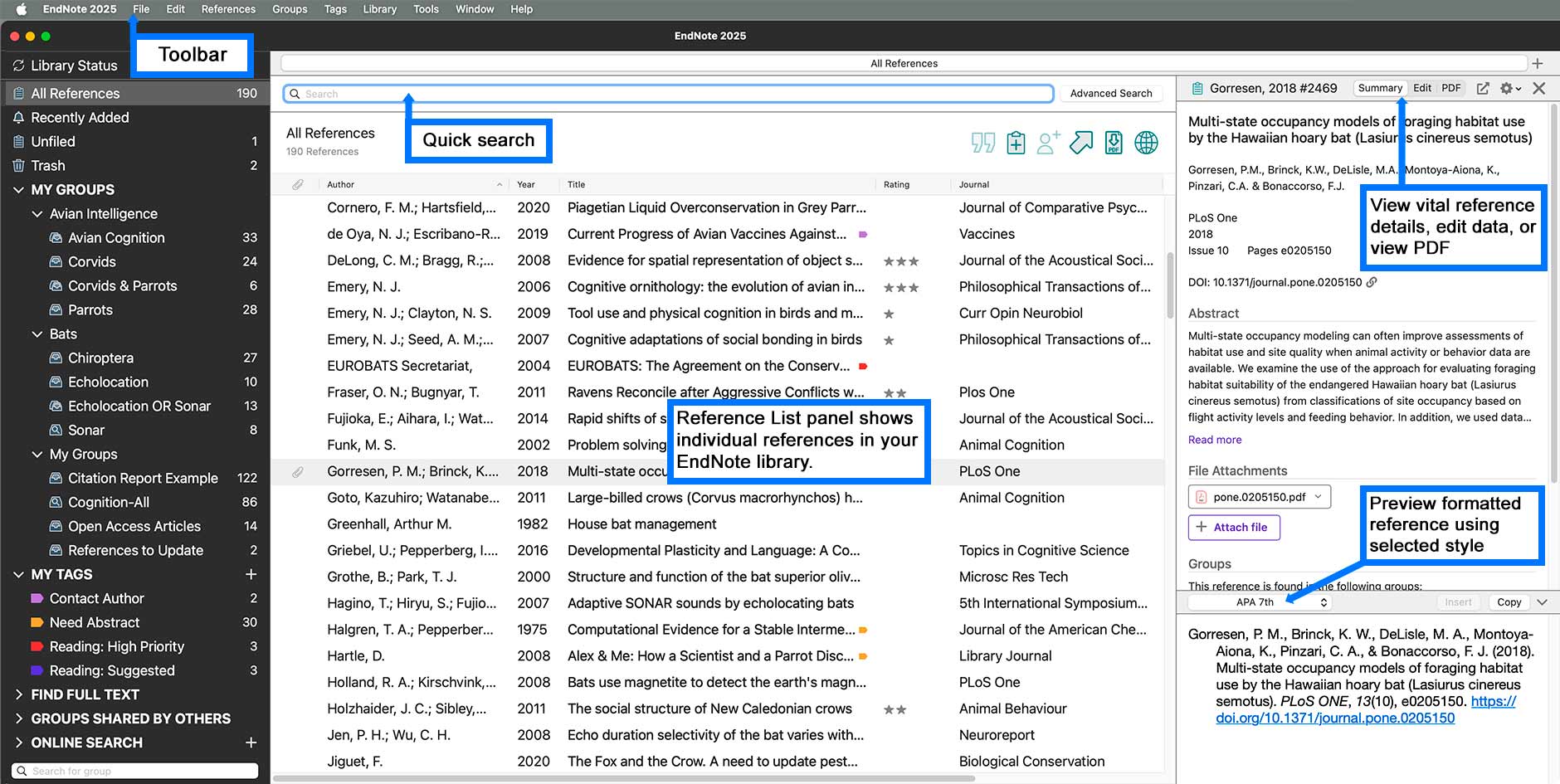
Image: An example of an EndNote Desktop library. Copyright © Clarivate. Used under licence.

