Locating and sorting references
Locating references
You can quickly find references in the middle panel of your EndNote Desktop library using either Simple or Advanced Search.
- Simple Search scans all fields.
- Advanced Search lets you search specific fields (e.g. "echolocation" in the Title field) for more precise results.
Use Clear Search to start a new search.
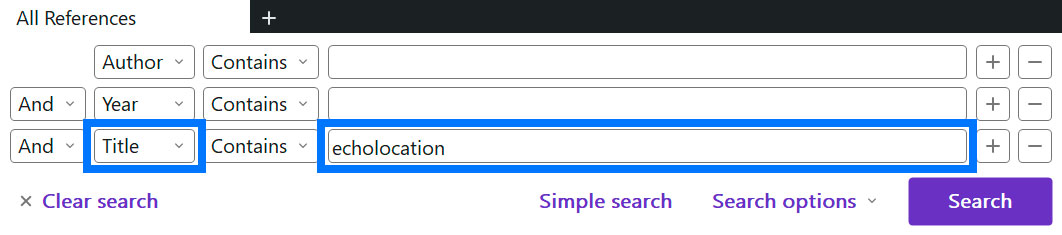
Image: Advanced search function in EndNote Desktop. Copyright © Clarivate. Used under licence.
Sort by column heading
In EndNote Desktop, you can sort references in the middle panel by selecting a column heading (e.g. Author, Title, Year).
- Select again to reverse the order (ascending/descending).
- Sorting can be alphabetical, numerical, or by icons like the PDF paperclip.
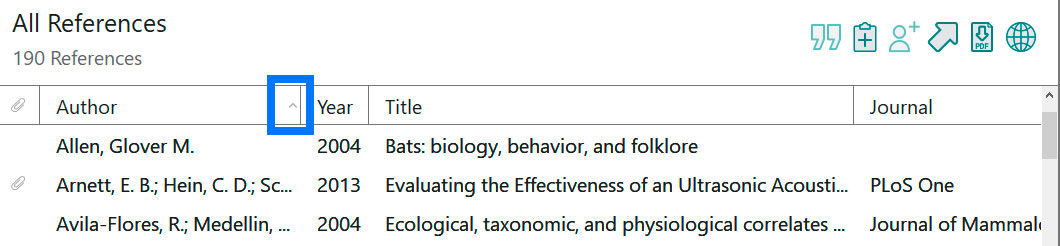
Image: Sort by column function in EndNote Desktop. Copyright © Clarivate. Used under licence.
Add new column headings
You can add new column headings to give your references more descriptors.
- Right-click on any column heading in the middle pane of your EndNote library, then tick the column heading you want to show, e.g. Record Number, Rating.
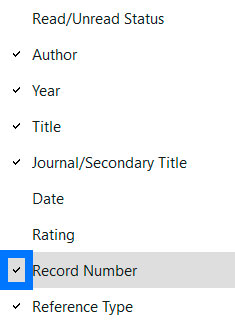
Image: Select columns to view in EndNote Desktop. Copyright © Clarivate. Used under licence.
- Once you have added a new column heading, you can sort your references by that (in ascending or descending order).
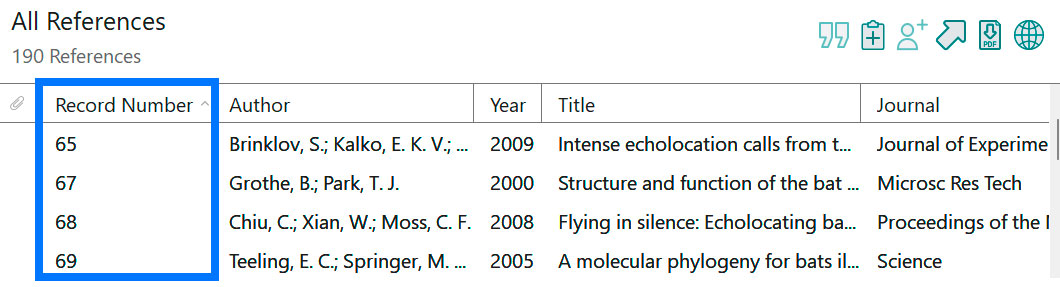
Image: Sort by Record Number in EndNote Desktop. Copyright © Clarivate. Used under licence.
Groups and Tags
What are groups?
Groups help you organise references into categories like subjects, thesis chapters, or assignment topics. They act like folders but don’t move references — just create copies for sorting.
Tips
- References in groups are copied, not moved.
- You can place the same reference in multiple groups.
- Deleting a reference from a group only removes it from that group.
- Deleting a reference from All References removes it from every group.
Types of groups
- Basic group
- Smart group
- Group set
Basic groups
- Manual: Drag and drop references into a group.
- References stay in All References and can appear in multiple groups.
- To create a group:
- Go to Groups → Create Group and name your group
- Or right-click MY GROUPS → Create Smart Group and name your group
- To add references to a group:
- Right-click a reference and select Add references To, then select a group
- Or drag and drop references into the group
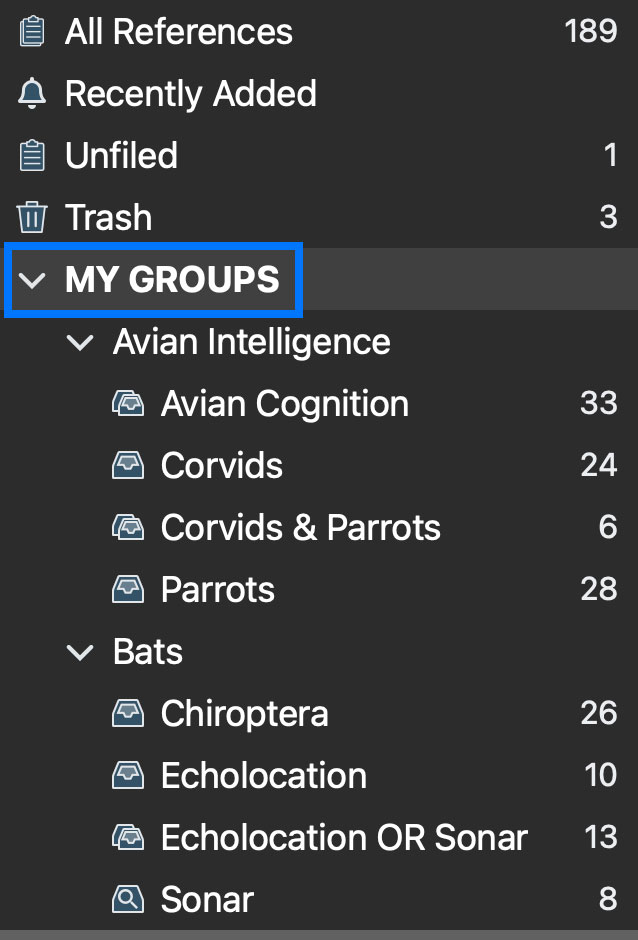
Image: My Groups in EndNote Desktop. Copyright © Clarivate. Used under licence.
Smart groups
- Automatic: EndNote adds references based on search criteria (e.g. keywords in title, author, abstract).
- Updates as new matching references are added.
- To create a smart group:
- Go to Groups → Create Smart Group
- Or right-click MY GROUPS → Create Smart Group
- Name your smart group and set criteria (e.g. keyword “vaccinations”) and select Create
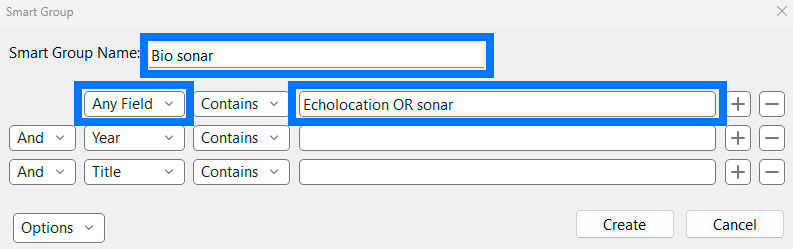
Image: Creating a new Smart Group in EndNote Desktop. Copyright © Clarivate. Used under licence.
Group sets
- Organise groups into larger categories (e.g. course codes, thesis chapters, sub-topics).
- Can contain both basic and smart groups.
- To create a group set:
- Go to Groups → Create Group Set
- Right-click MY GROUPS → Create Group Set
- Name your group set (e.g. “Chapter 1” or “EEET2449”)
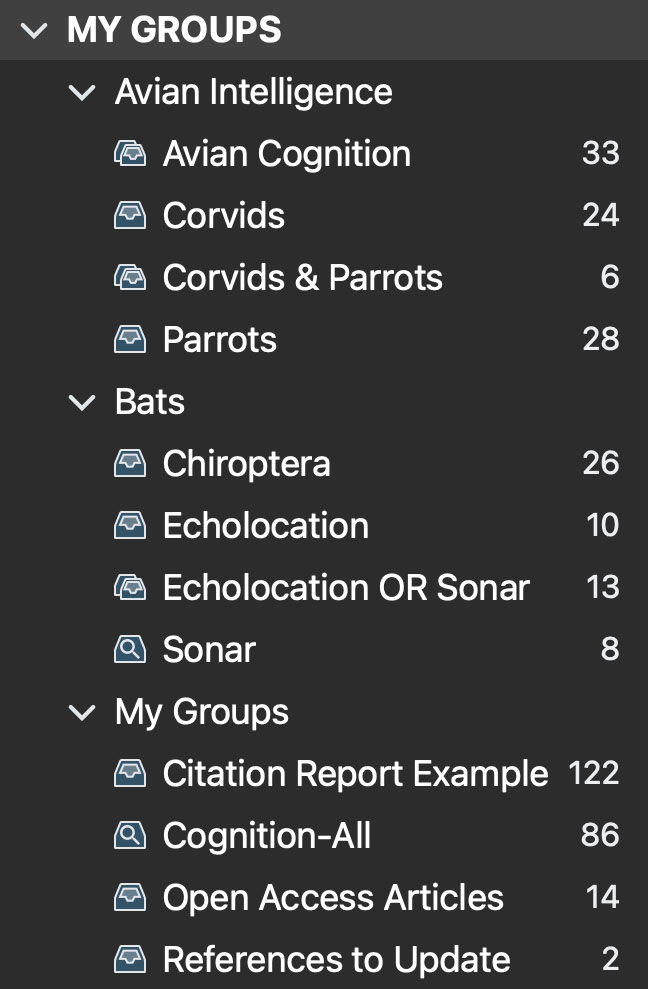
Image: Organise groups in EndNote Desktop. Copyright © Clarivate. Used under licence.
Tags
In EndNote there is, in addition to Groups, the ability to add custom colour coded tags to the references in your EndNote library.
Create tags
- Go to: Tags → Create Tag or right-click MY TAGS → Create Tag.
- Name your tag and select a colour.
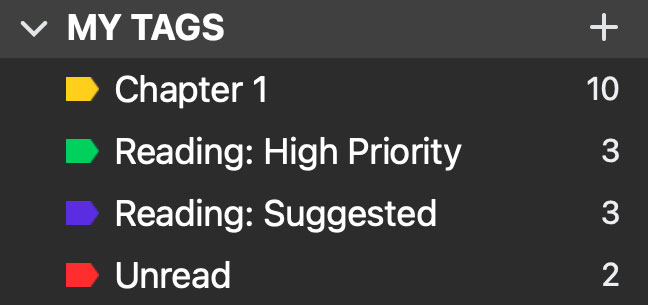
Image: My Tags in EndNote Desktop. Copyright © Clarivate. Used under licence.
Add tags to a reference
Option 1: Drag and drop
- Find the reference you want to tag.
- Drag it into the desired Tag listed in the left-hand menu.
Option 2: Right-click method
- Right-click the reference.
- Select Manage Tags.
- Choose the Tag(s) you want to add from the list.
- Select OK to save.
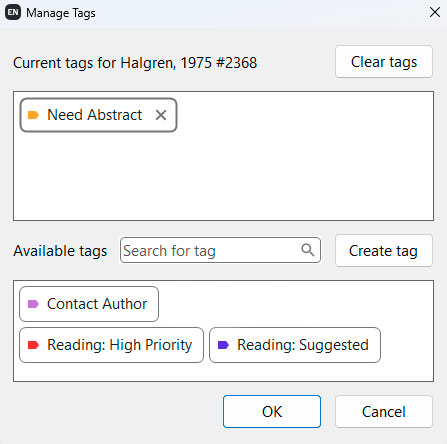
Image: Manage tags for a reference in EndNote Desktop. Copyright © Clarivate. Used under licence.
Removing duplicates
Find and remove duplicates
Go to: Library → Find Duplicates (from the toolbar).
Compare the duplicates side by side:
- Check which reference is more complete (e.g. has a PDF, notes, keywords).
- Select Keep This Reference for the one you want to keep.
If using Word
If you've already cited a duplicate in your Word document:
- Do NOT delete it directly from EndNote — this will break the citation in Word.
- Instead:
- Delete the citation from Word first (mark the spot)
- Then delete the duplicate from EndNote
- Re-insert the correct reference in Word at the marked spot
Tip: To check which reference was used in Word, look at the record number. You can unformat citations in Word to identify this — see Unformatting citations and bibliographies in the Using Word page.
Changing title capitalisation
Sometimes titles import with the wrong capitalisation (e.g. all caps, sentence case, or every word capitalised). You can easily fix this in EndNote:
Steps to change capitalisation
- Select the reference in the middle panel of your EndNote library.
- In the right panel, select the Edit tab.
- Highlight the title you want to fix (e.g. article, book, or journal title).
- Go to the toolbar: Select the Change Case icon and choose the correct format (e.g. Sentence case).
- Select Save.
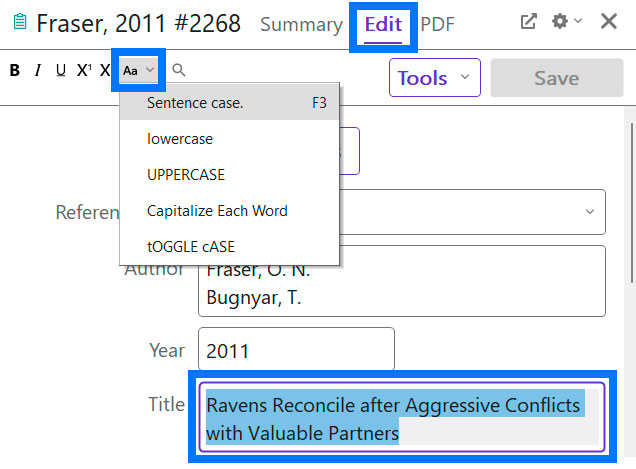
Image: Copyright © Clarivate. Used under licence.
Referencing styles
About referencing styles
Output styles are used to control the appearance of references in a bibliography. While EndNote will help you store and manage your references, you must still follow the referencing rules. You will find these rules and examples for your recommended referencing style in Easy Cite.
Remember to save the output style to its corresponding sub-folder:
- Windows: C:\Program Files (x86)\EndNote 2025\Styles
- RMIT Windows: Documents → EndNote → Styles
- Mac: Applications → EndNote 2025 → Styles
- RMIT Mac: Documents → EndNote 2025 → Styles
-
EndNote's Output StylesDownload additional referencing styles
Choosing a referencing style
- Go to Tools → Output Styles.
- Tick your desired style (e.g. APA 7th).
If your style isn’t listed:
- Go to Tools → Output Styles → Open Style Manager.
- Tick the style you want (e.g. RMIT_Harvard_EndNote).
- Close the window, then select it from Tools → Output Styles.
Need more styles?
In the Style Manager, select Get More on the Web to download additional styles.
Important notes
- Know which style your school, supervisor, or lecturer requires.
- Use tools like Easy Cite to understand your style.
- EndNote helps manage references but doesn’t replace knowing the rules of your referencing style.
Using RMIT Harvard?
Download and install both the ENS and XML files before selecting the style.
Editing a referencing style
If your required style isn’t available or needs tweaking:
Steps:
- Go to Tools → Output Styles → Edit [Style Name].
- Save a copy: File → Save As (e.g. APA 7th Copy).
- Use the left menu to edit (e.g. Bibliography → Templates).
- Save and close.
To use your edited style:
- Go to Tools → Output Styles → Open Style Manager.
- Tick your new style (e.g. APA 7th Copy).
- Then select it from Tools → Output Styles.
In Word:
- Go to the EndNote tab → Style drop-down → Select Another Style.
- Choose your new style and select OK.

