Connection files
What are Connection files?
Connection files allow EndNote Desktop and EndNote Online to connect directly to:
- Library catalogues (e.g. LibrarySearch).
- Online databases (limited functionality).
They enable basic searches and direct import of references from within EndNote.
For more advanced searches, use LibrarySearch or a library database directly.
Important notes
- The RMIT_University_Library connection file only searches LibrarySearch, not databases.
- If using EndNote basic (free online version):
- You can only use pre-installed connection files
- You cannot add new ones
Pre-installed Connection files
- EndNote includes many connection files by default.
- This includes RMIT_University_Library and others from public databases.
- Access them via the Online Search feature in EndNote.
Downloading additional Connection files
If RMIT_University_Library is missing, follow the download instructions to install the Connection file.
Saving Connection files
Save downloaded files to the correct folder:
- Windows: C:\Program Files (x86)\EndNote 2025\Connections
- Mac: Applications → EndNote 2025 → Connections
-
EndNote's Connection filesDownload additional Connection files
Journal term lists
What are Journal Term Lists?
Journal Term Lists allow EndNote to:
- Convert full journal titles to abbreviations, or
- Convert abbreviations to full titles
…based on your referencing style.
-
EndNote: Source of Terms ListsWhen EndNote is installed, several Journal Term Lists are automatically incorporated in the installation. This lists the publishers of the term lists and includes the latest downloadable versions.
Setup: Check or add journal titles
Check if a journal title exists
- Open your EndNote Desktop library.
- Go to: Library → Open Term Lists → Journals Term Lists.
- In the Terms tab, search for your journal title:
- If found, proceed to Conversion
- If not found, follow the steps below to add it
Add a journal title
- Go to: Library → Define Term Lists → Terms tab.
- Select New Term.
- Enter:
- Full Journal Name in the Full Journal field
- Abbreviated Name in Abbreviation 1
- Select OK, then Close.
Conversion: Choose full or abbreviated format
Convert to abbreviated journal names
- Go to: Tools → Output Styles → Open Style Manager.
- Double-select your referencing style.
- In the left panel, select Journal Names.
- Select Abbreviation 1.
- Optional: Tick Remove Period if your style omits full stops in abbreviations.
- Close the window (press X).
- select Yes to save changes.
Your references will now display abbreviated journal names.
Convert to full journal names
- Go to: Tools → Output Styles → Open Style Manager.
- Double-select your referencing style.
- In the left panel, select Journal Names.
- Select Use full journal name.
- Close the window (press X).
- Select Yes to save changes.
Your references will now display full journal names.
Filters
What are EndNote filters?
EndNote filters are tools used to import references into your EndNote Desktop library from external sources—especially from databases or websites that don’t support direct export to EndNote.
An EndNote filter is a small file that tells EndNote how to read and interpret the structure of a text file (usually .txt) containing reference data. It maps the fields in the text file (like author, title, journal, etc.) to the correct fields in EndNote.
When are Filters used?
Filters are used when:
- A database doesn’t offer direct export to EndNote.
- You download references as a text file (e.g. from Factiva).
- You need to import that file into EndNote and have the data correctly organised.
Where are Filters stored?
- Windows: C:\Program Files (x86)\EndNote 2025\Filters
- Mac: Applications → EndNote 2025 → Filters
Important notes
- Always use the correct filter for the database you exported from.
- If a filter is missing, you can download it and place it in the Filters folder.
- After importing, check your references for accuracy—some formatting may need manual correction.
-
EndNote Import FiltersTells you which databases need an import filter that you can download for free. To find a filter, you need to search by the company (information provider) that owns the filter.
Exporting references from Factiva to EndNote (using a filter)
What you’ll need
- Mozilla Firefox (for saving as .txt).
- Pop-ups enabled (Factiva opens results in a new window).
- EndNote Desktop library open.
Step 1: Check for the Factiva (DJ) filter
Look for the Factiva (DJ) filter in your EndNote installation:
- Windows: C:\Program Files (x86)\EndNote 2025\Filters
- Mac: Applications → EndNote 2025 → Filters
If found, skip to Step 4.
If not found, continue to Step 2.
Step 2: Download the Factiva (DJ) filter
- Go to the EndNote Import Filters page.
- Search for “factiva”.
- Download the Factiva (DJ) filter.
- Save it to:
- Windows: C:\Program Files (x86)\EndNote 2025\Filters
- Mac: Applications → EndNote 2025 → Filters
Step 3: Search and save references in Factiva
- Go to the Factiva database and run your search.
- Tick the references you want to export.
- Select Display Options (top right) → Select Full article/report plus indexing.
- Select Save → Choose Article Format.
- When the formatted records appear:
- Right-control select the page → Select Save Page As
- Save as Text File (*.txt)
- Keep the file name as Factiva.txt
- Save to your Desktop
Step 4: Import into EndNote
- In EndNote, go to: File → Import → File.
- Select Choose and select your Factiva.txt file.
- Under Import Option, select:
- Other Filters → Choose Factiva (DJ)
- Select Import.
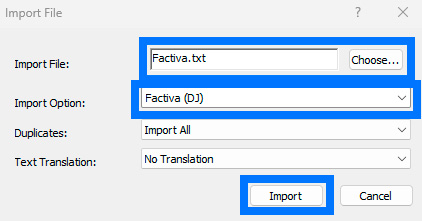
Image: Copyright © Clarivate. Used under licence.
Final Step: Verify your references
- Always check imported references for:
- Missing fields
- Formatting issues
- Incomplete data

