Collections
You can create collections to organise your references. Collections are like folders to group your references into categories.
- Select the New Collection icon on the left panel, or right-click on My Library > New Collection (also on left panel).
- Type a name for the collection and select which existing collection you want this new collection to go into (e.g. My Library or other collection). Press the Create Collection button.
- Drag-and-drop any references from My Library or other existing collections into your new collection on the left panel.
- To create a sub-collection, you can drag-and-drop an existing collection into another existing collection. Or you can right-click an existing collection and select New Subcollection, give it a name and press the Create Collection button.

Image: Create a new subcollection in Zotero. Permission granted for educational use.
-
CollectionsLearn more about collections from Zotero support.
Tags
Tags in Zotero are useful for organising references by topic, method, status, or workflow.
You can assign multiple tags to a single reference and filter your Zotero library based on these tags. Some tags may be automatically assigned when you import data from the web.
- Select a reference
- If using Zotero.org, select the Tags tab and press the Add Tag button
- If using Zotero desktop, select the Tags icon and then press the + (plus) icon
- Type in the desired tag and press ENTER. Create one tag per line. To remove a tag, simply select the - (minus) button.
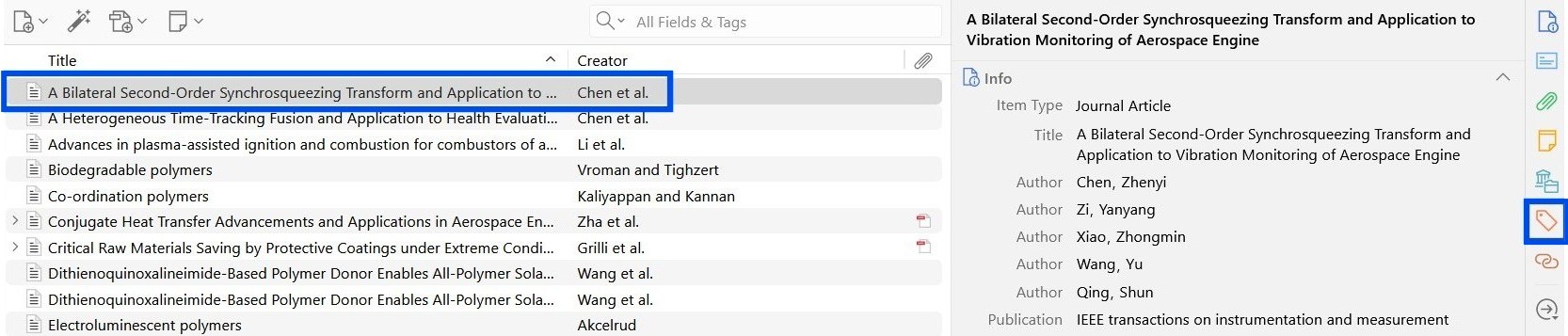
Image: Adding tags to references in Zotero desktop. Permission granted for educational use.
Tips:
- If you want to tag multiple references at once, select them and drag them onto a tag in the bottom left panel.
- All tags you use will be displayed in the bottom left panel. You can colour-code your tags by right-clicking on a tag in this panel. Selecting a tag will also filter your library to show only the references associated with that tag.
- You can remove automatic tags by selecting the multicoloured button in the bottom left panel and unchecking the 'Show Automatic' option. Additionally, you can delete automatic tags using the multicoloured button.
-
TagsLearn more about tags from Zotero support.
Sorting references
The default column headers displayed in the middle panel of Zotero are Title, Creator, and a paperclip icon for file attachments like PDFs.
You can show new column headers or hide existing ones:
- Right-click on any header (e.g. Title).
- Tick the header names you want to show, or untick the header names you want to hide.
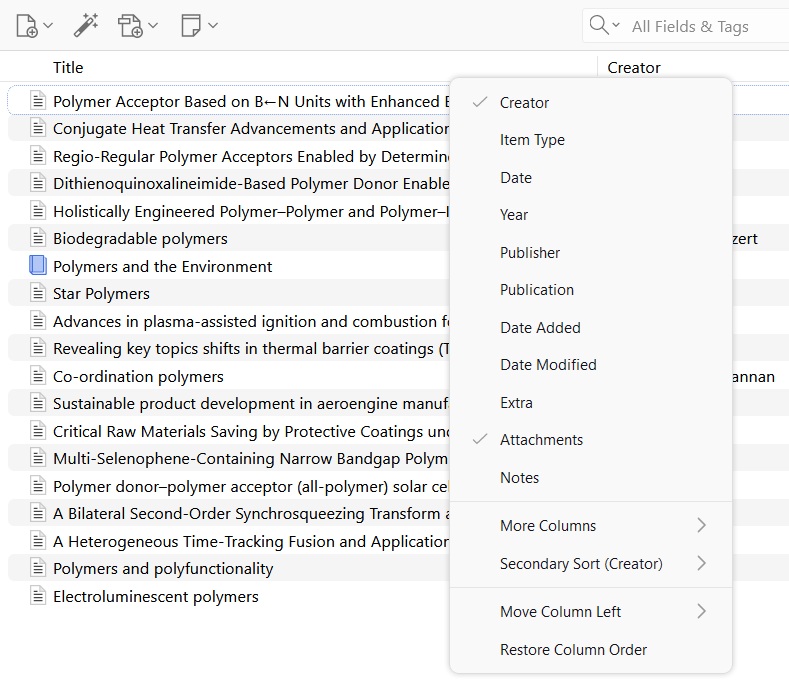
Image: Showing or hiding column headers in Zotero desktop. Permission granted for educational use.
You can also toggle the order of the references within any header. Select the arrows in the header to toggle between ascending and descending order (the arrow may not show the first time you select a header).
-
SortingLearning more about sorting from Zotero support.
Locating references
Use Zotero's search bar at the top menu to search for existing references within your Zotero library.
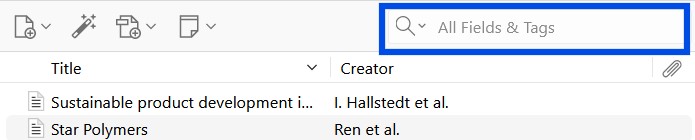
Image: Search bar to search for existing references in Zotero desktop. Permission granted for educational use.
Press the down-arrow icon to select the fields in which to search for existing references. Everything includes bibliographic information and attached PDFs.
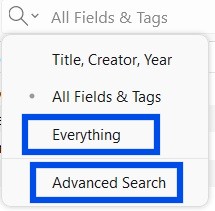
Image: Selecting the fields in which to search for existing references in Zotero desktop. Permission granted for educational use.
To search more specifically using certain criteria, select Advanced Search.
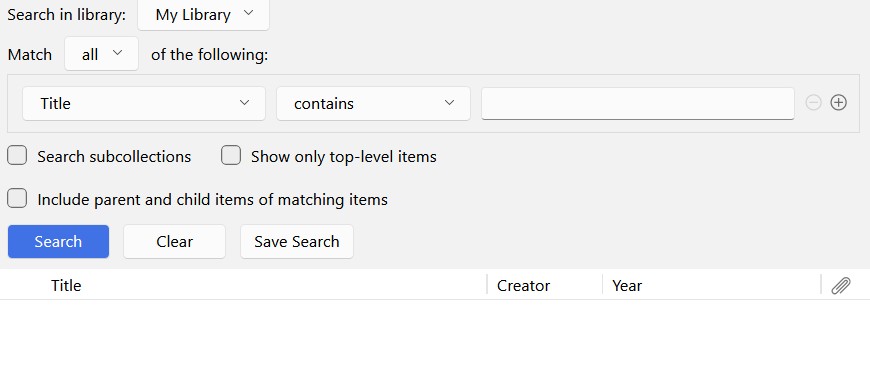
Image: Advanced search for finding existing references in Zotero desktop. Permission granted for educational use.
-
SearchingLearn more about locating references from Zotero support.

